Tips & Tricks
This channel provides Gstarsoft Tips & Tricks , in order for you to better use Gstarsoft.
2018-06-28 1307 GstarCAD
Setting up drawing to plot is like an artist making a reproduction of a painting; the two paintings will look very similar, but they’ll never look exactly the same. This is much like plotting in GstarCAD; you’ll probably find the right combination to correctly plot drawing layout 1, but reproducing those settings for layout 2 and so on... will likely be a shot in the dark. Even if you do manage to perfectly reproduce those settings for subsequent sheets or layouts – how much time did you waste?
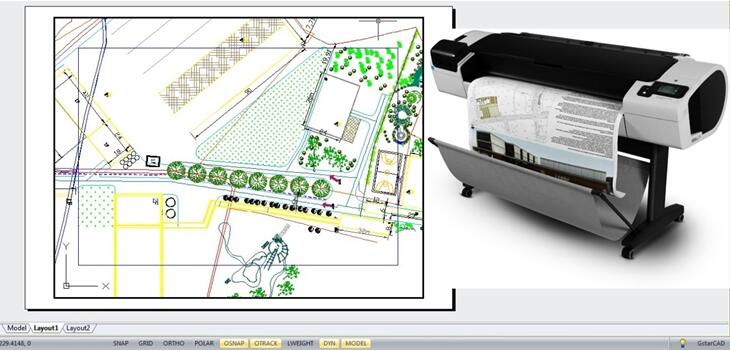
Instead of manually configuring the PLOT command for each drawing, you can use Named Page Setups to change the same settings for your drawing layout 1, 2, 3, and so on.
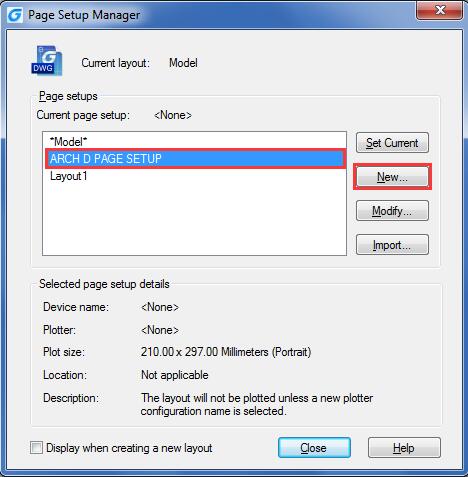
Below you can see, I’ve configured a Named Page Setup that uses the DWFx ePlot plotter, an ARCH expand D page size, and the gcad.ctb plot style table. Instead of manually changing these on each of my drawing sheets (Layout tabs).
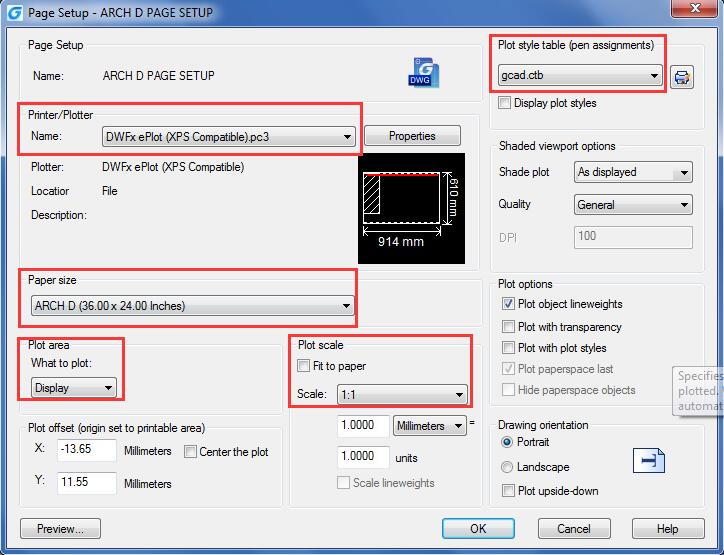
I’m only going to change one setting for each Layout – the Page Setup. Here’s how:
1. Set the Layout tab you want to apply a Page Setup to current. In this example I’m going to set my Sheet 1 layout tab current so I can apply the ARC D PAGE SETUP.
2. Right-click on a layout tab and choose Page Setup Manager.
3. Select the Page Setup you want to apply (Arch D in this example), and click Set Current. Your layout tab will immediately update to reflect the settings stored within your Page Setup (Arch D in the example).
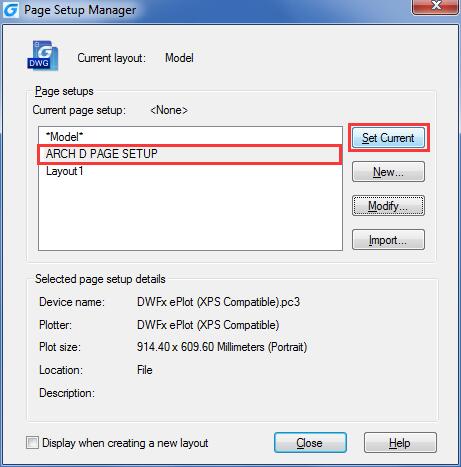
Not only do Named Page Setups saved you time configuring each layout tab to plot correctly; they prevent Sheet 1 plotting different from Sheet 2 because someone accidentally assigned the ARCH D (36.00 x 24.00 Inches) page size to one sheet and the ARCH expand D (36.00 x 24.00 Inches) to the other. For such a small feature, the standardization benefits can be far-reaching.
Welcome to the GstarCAD Support center, where you can find Tips & Tricks and troubleshooting resources, etc. for CAD . To View details, you can visit CAD overview, Download and buy online
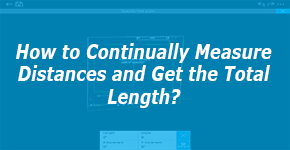
2019-04-10
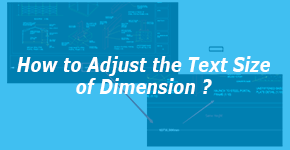
2019-03-21
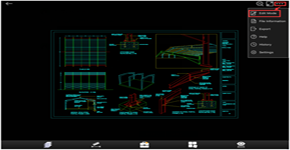
2019-01-22
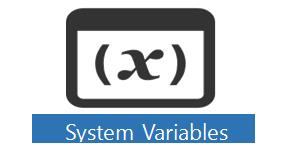
2018-06-28
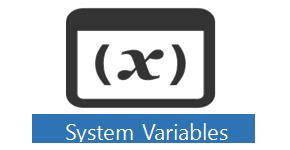
2018-06-28
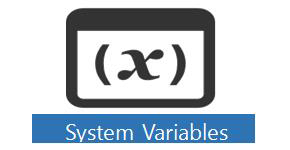
2018-06-28
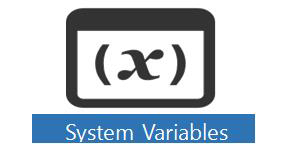
2018-06-28
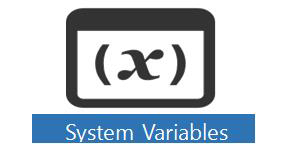
2018-06-28