Tips & Tricks
This channel provides Gstarsoft Tips & Tricks , in order for you to better use Gstarsoft.
2019-01-22 12205 GstarCAD
You will be prompted to choose between View Mode and Edit Mode when opening drawings with DWG FastView. Many users tend to select the View Mode and check “no longer prompt next time” option. Once you have checked this, you will no longer be prompted again and the selected View Mode will be your default opening mode for your drawings.
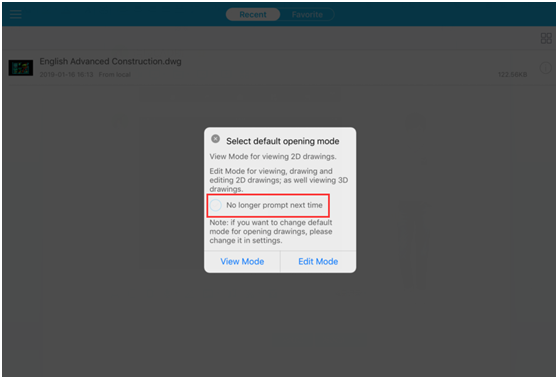
However, you might also miss some of the advanced tools of Edit Mode, such as Dimension.
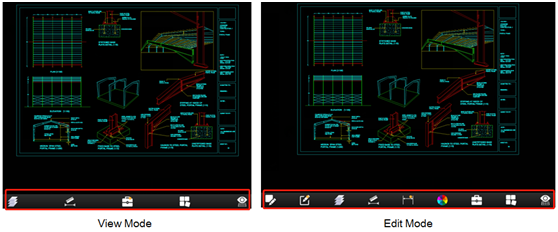
Then how to change to Edit Mode, or choose the Edit Mode as the default opening mode? It only takes a few simple steps!
1. Change View Mode to Edit Mode
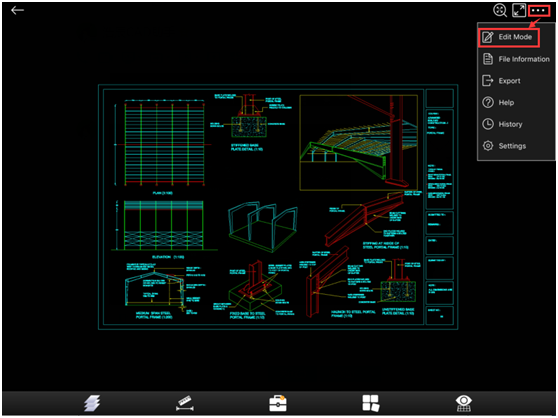
2. Set the Edit Mode as the default opening mode in the Settings
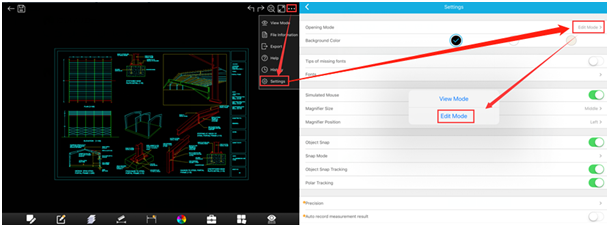
Go change your View Mode to get the best user experience and advanced tools of Edit Mode!
Welcome to the GstarCAD Support center, where you can find Tips & Tricks and troubleshooting resources, etc. for DWG FastView . To View details, you can visit DWG FastView overview, Download and buy online
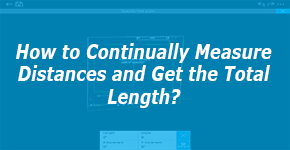
2019-04-10
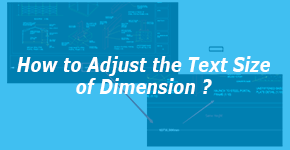
2019-03-21
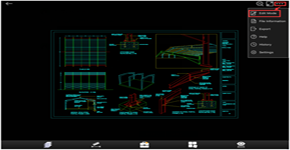
2019-01-22

2018-06-28
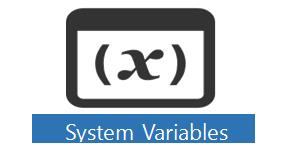
2018-06-28
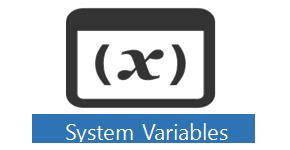
2018-06-28
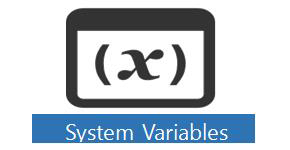
2018-06-28
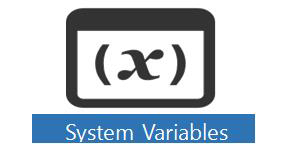
2018-06-28