Tips & Tricks
This channel provides Gstarsoft Tips & Tricks , in order for you to better use Gstarsoft.
2019-03-21 27214 GstarCAD DWG FastView
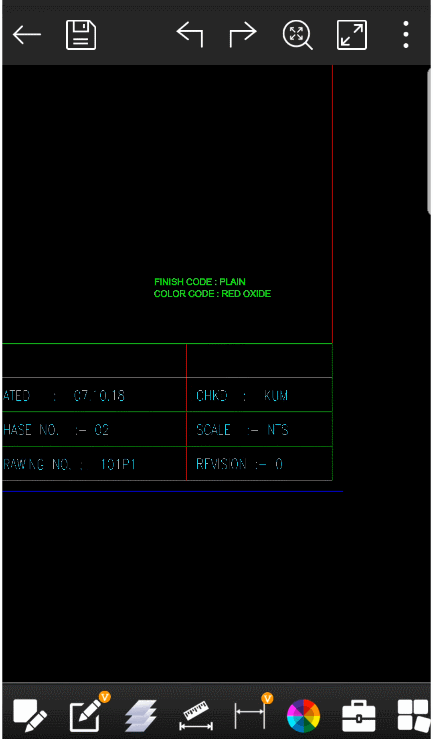
DWG FastView supports adjustment for the text size of dimension, you can customize it as you want or select a text object to match the text height.
The detailed steps are as follows:
1. Use Dimension such as Aligned Dimension
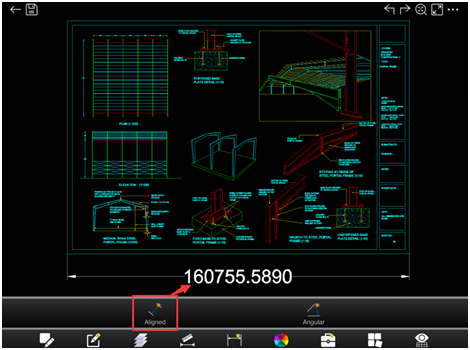
2.Then tap on the text, and select “Dimension settings”

3.Set the text size according to your needs on the pop-up page
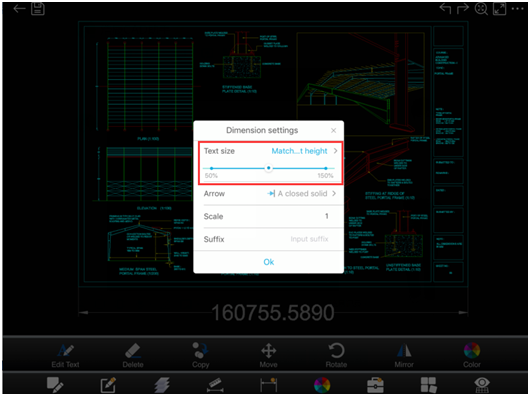
4.If you want to create dimension that has the same size as the already created one, follow the steps: Tap on “Match the text height”, and select “text”, select “OK” to confirm.
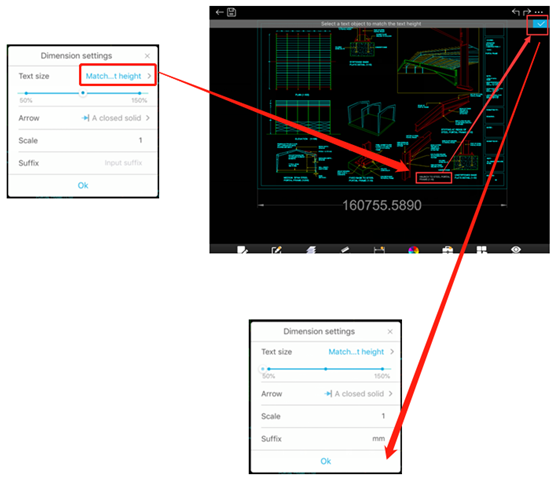
We can also set Arrow and Suffix on the Dimension settings page
5. The new Dimension Style after setting is as followings:
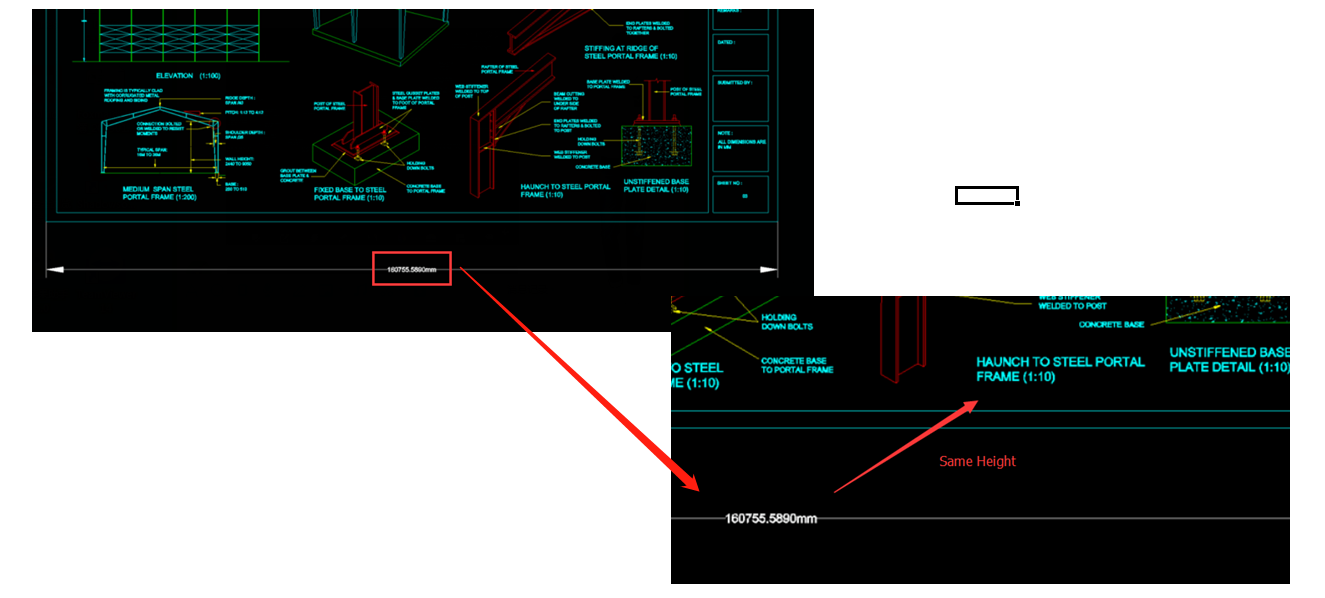
Welcome to the GstarCAD Support center, where you can find Tips & Tricks and troubleshooting resources, etc. for DWG FastView . To View details, you can visit DWG FastView overview, Download and buy online
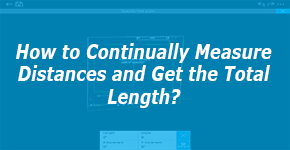
2019-04-10
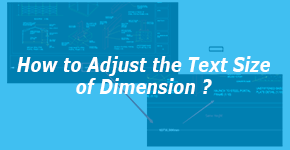
2019-03-21
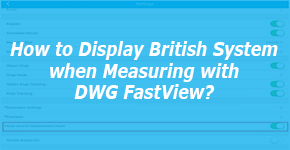
2019-02-15
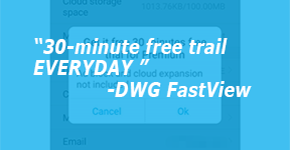
2019-01-24
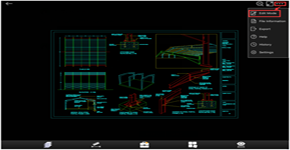
2019-01-22
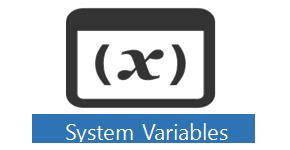
2018-06-28
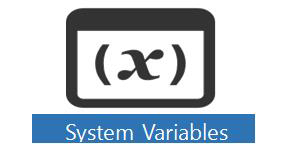
2018-06-28

2018-06-28