Tips & Tricks
This channel provides Gstarsoft Tips & Tricks , in order for you to better use Gstarsoft.
2019-01-29 16033 DWG FastView
New version has been released for a few days, do everyone know how to use new features?
Let me show you how to use “Result” in detail!
1.Keep ”Auto record measurement result” on.
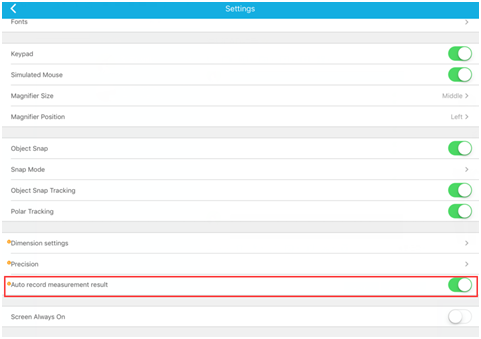
2.When you need to measure coordinates, select ID point, drag the center of the cursor to make the arrow point to the snapped measurement point, then click “Record”, the measurement result will be recorded.
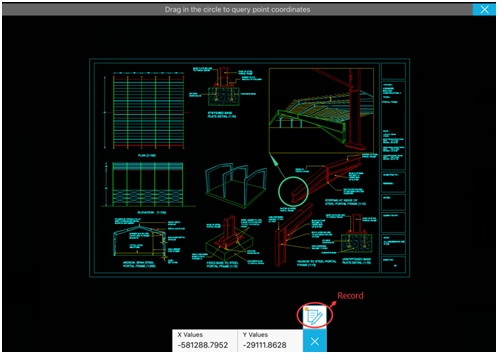
3. Except ID point, all measurement commands are automatically recorded(Distance, Arc, Entity, Area, Angle).
4. Click “Result”, all the measurement results can be displayed on the result page.

5. You can also change the result name and share the results via email or social media.
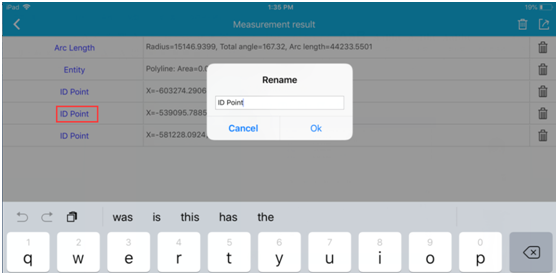
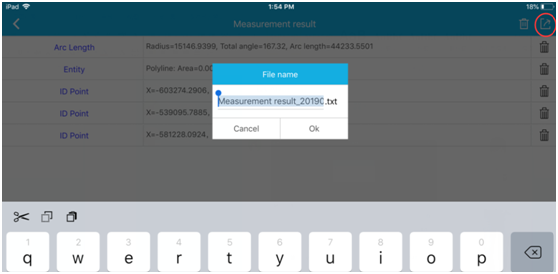
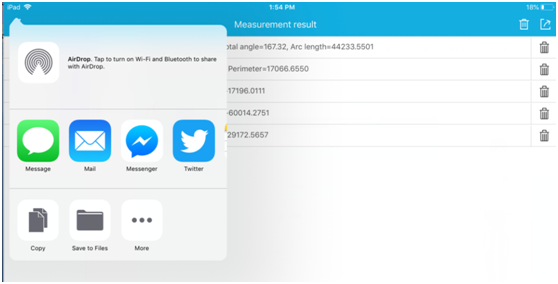
Welcome to the GstarCAD Support center, where you can find Tips & Tricks and troubleshooting resources, etc. for DWG FastView . To View details, you can visit DWG FastView overview, Download and buy online
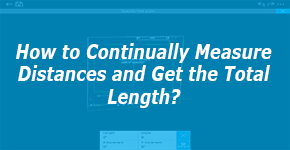
2019-04-10
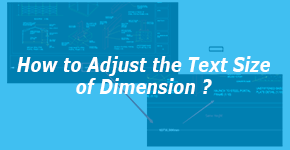
2019-03-21
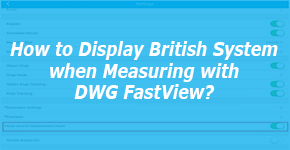
2019-02-15
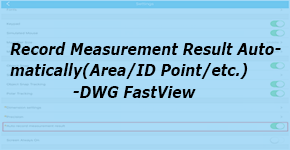
2019-01-29
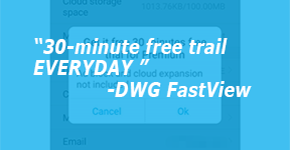
2019-01-24
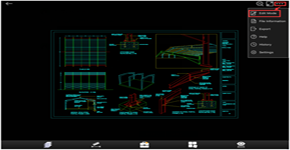
2019-01-22
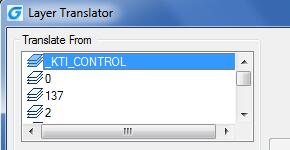
2018-06-21
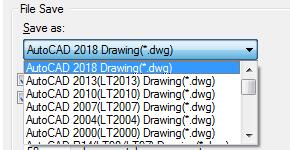
2018-06-07