Tips & Tricks
This channel provides Gstarsoft Tips & Tricks , in order for you to better use Gstarsoft.
2018-06-26 938 GstarCAD
We have discussed about using Quick Select before. But there is one more utility that you can use, not as pretty as QSELECT. FILTER command offers a dialog box that might also scary when you first see it. But after you use it for a while, you may don’t want to use QSELECT anymore.
1. You can set multiple conditional filters at once. QSELECT only allow you to apply one conditional filter at a time. Then you need to apply another filter to your selection.
2.You can save the filter setting and use it again later. Let’s see how it works.
You can open your drawing. Type FILTER then
[enter]. Filter dialog box is loaded.
Now if you want to select all objects that the color defined
other than by layer. You can simply add this line.
**Begin NOT
Color = 256 - By Layer
**End NOT
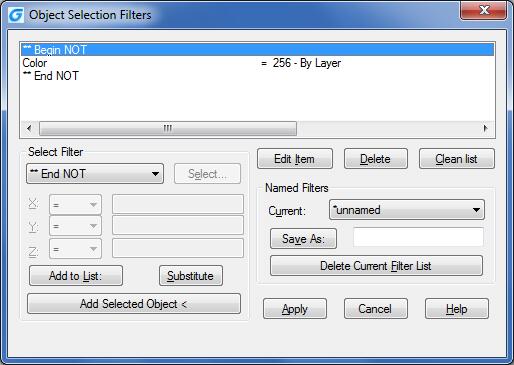
You
can do this to select all objects that’s not using ‘ByLayer’ color, and change
them to ByLayer.
You can add more conditional for complex objects. Let’s say you want to quickly
select all circle and lines, and the color must be red. Then the conditional
lines in the filter must be:
**Begin AND
**Begin OR
Object = Circle
Object = Line
**End OR
Color = 1 - Red
**End AND
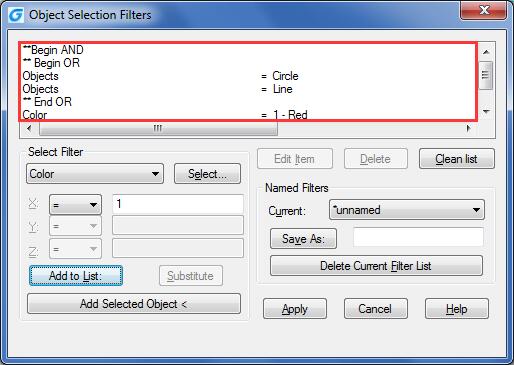
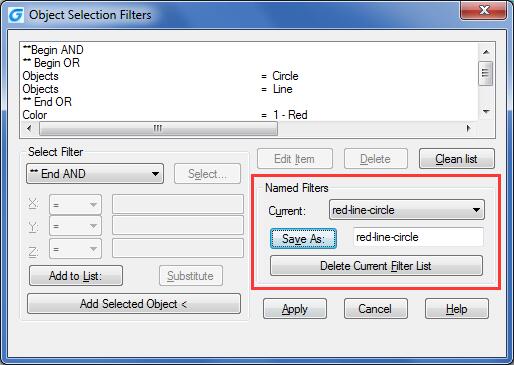
Now, after you save some filters, you can quickly select your objects with selective properties in just a few clicks!
Welcome to the GstarCAD Support center, where you can find Tips & Tricks and troubleshooting resources, etc. for CAD . To View details, you can visit CAD overview, Download and buy online
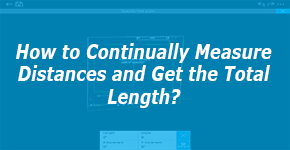
2019-04-10
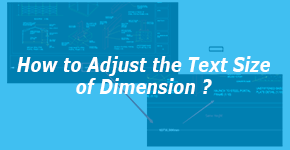
2019-03-21
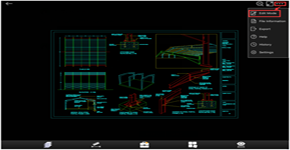
2019-01-22

2018-06-28
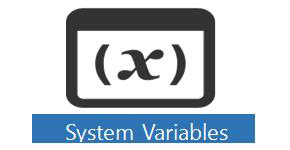
2018-06-28
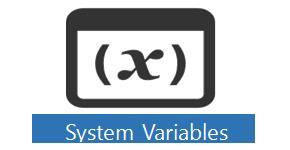
2018-06-28
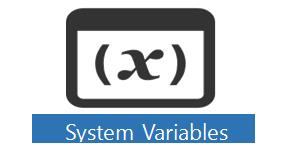
2018-06-28
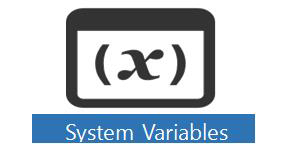
2018-06-28