Tips & Tricks
This channel provides Gstarsoft Tips & Tricks , in order for you to better use Gstarsoft.
2018-03-12 1028 GstarCAD
Alignment Parameter can give dynamic blocks the function of alignment automatically, which can save the step of rotating the blocks.
1. Add an Alignment Parameter for a Roughness Symbol:
Draw a roughness symbol in the Block Editor. Select the icon of the alignment parameter. Specify the location and the aligned orientation of the parameter following what the computer asked as shown in the picture, the dotted line is the align orientation.

2. Test Dynamic Block:
Insert the roughness dynamic blocks, move the align grips, the symbol will align with the interface of the dimensions, as shown in the picture below.

Welcome to the GstarCAD Support center, where you can find Tips & Tricks and troubleshooting resources, etc. for CAD . To View details, you can visit CAD overview, Download and buy online
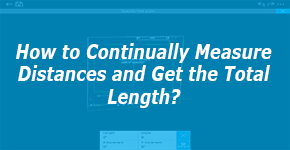
2019-04-10
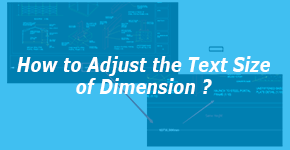
2019-03-21
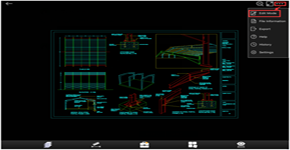
2019-01-22
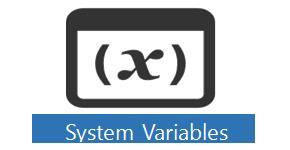
2018-06-28
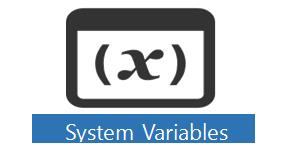
2018-06-28
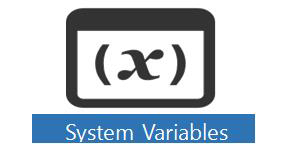
2018-06-28
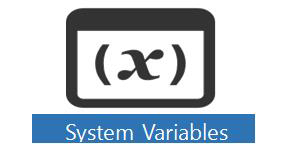
2018-06-28
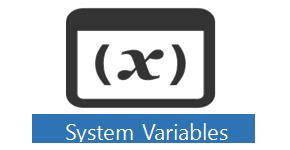
2018-06-28